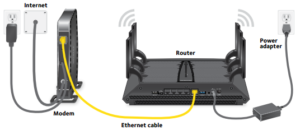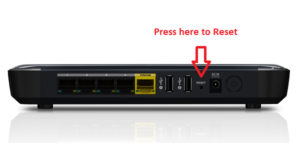FAQs
Why can't I connect to the Internet?
Try these troubleshooting steps:
- Check Your Settings
First, check your Wi-Fi settings. Go to Settings > Network & Internet > Wi-Fi. Switch Wi-Fi to the “On” position.
- Check Your Access Points
Check your WAN (wide area network) and LAN (local area network) connections. This means checking the Ethernet cables that go to and from your router and making sure the plugs are properly connected.

- Move closer to your router
Walls, furniture, and other obstructions can be the reason why you’re unable to go online. Moving closer to the router can re-establish the connection. If moving closer to the router does not solve the issue, then at least we can remove it from the list of suspects. - Restart the Router
Sometimes restarting the router can help fix connectivity issues especially if your router has not been turned off in a while. A quick restart can jolt the router back into working like it used to. If that doesn’t work, you might also consider resetting the router. But only do so if you’re okay with it being restored to its factory settings. You will have to reconfigure everything including the SSID and password.

- Check the Wi-Fi Name and Password
Check the network name (otherwise known as SSID) and password of the network connection. If you’re used to connecting automatically when in range of a router but are no longer able to, changes may have been made to the network while you’re away.